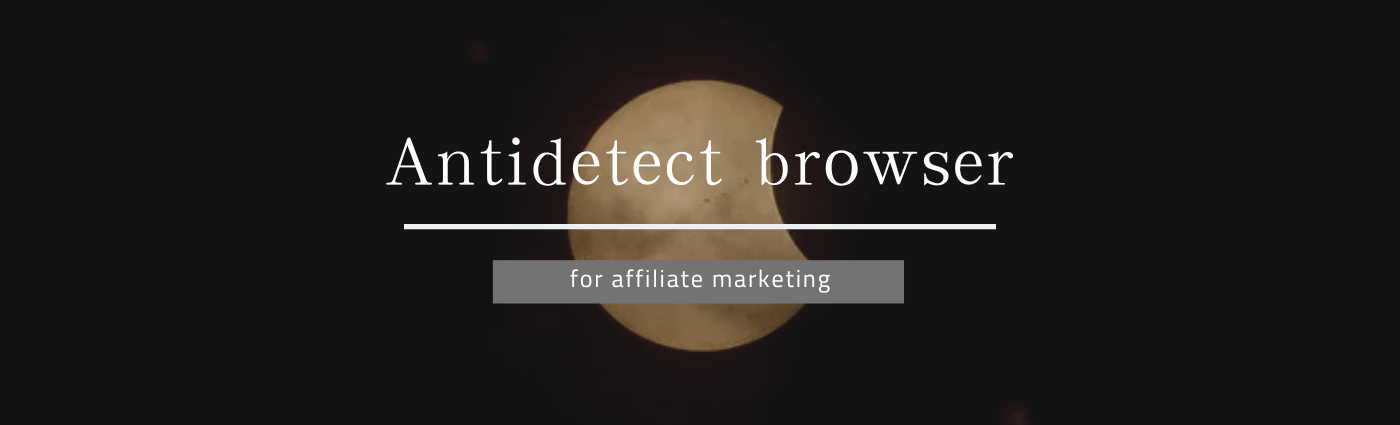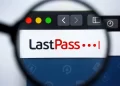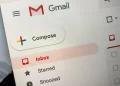There are few constants in the universe, but one of them is that Chrome loves eating computer memory. Given half the chance Google’s browser will devour your available RAM, slowing your machine down and draining your battery in the process. Fortunately Google may have found a way to help alleviate the problem.
Sure, we’ve heard Google make those sorts of promises countless times in the past, and Chrome remains as ravenous as ever. But this time we’re hoping it actually works, thanks to a feature that may be coming our way: A system that automatically snoozes inactive tabs.
This feature was spotted in Chrome’s Canary build by Reddit user u/Leopeva64-2(opens in new tab) (via Android Police(opens in new tab)). The Memory Saver feature, as it’s referred to, comes as part of the new Performance page in the settings menu. Once active it will force inactive tabs to hibernate and “frees up your computer’s resources for other tasks and keeps Chrome speedy.”
Inactive tabs “appear empty” according to the build, but will automatically load when you click to open them. If this sounds familiar it’s because there are Chrome extensions that can do this already. It seems Google has taken that same principle and worked it into the browser.
Chrome takes things a little bit further, and screenshots(opens in new tab) on Reddit show a pop-up that appears once the tab has been reactivated. In it Chrome tells you just how much memory was freed up by said tab being in sleep mode.
This is nice for the curious minds out there, but I can see this getting very old pretty quickly. Especially if you tend to have a lot of tabs open at once.
The settings menu also features a whitelist, ensuring certain sites are always kept active. So if there are any pages that can’t be reloaded during use for whatever reason, you can tell Chrome to perform a digital equivalent of force-feeding those tabs stimulants.
Sadly, this is only available in the Canary build right now, which is an officially-unstable version of Chrome known for housing various new and untested features. The kind of stuff that needs a lot of work before it makes it to Chrome proper.
That means the Memory Saver feature may not be available for quite some time, and anyone using it in Canary will no doubt find things don’t always work the way they should. But that’s software development for you.
Let’s just hope Google can get the process working smoothly, so we can all enjoy a little bit more respite from Chrome’s insatiable appetite for RAM. And hopefully it’s a lot more immediately noticeable than Google’s past attempts.