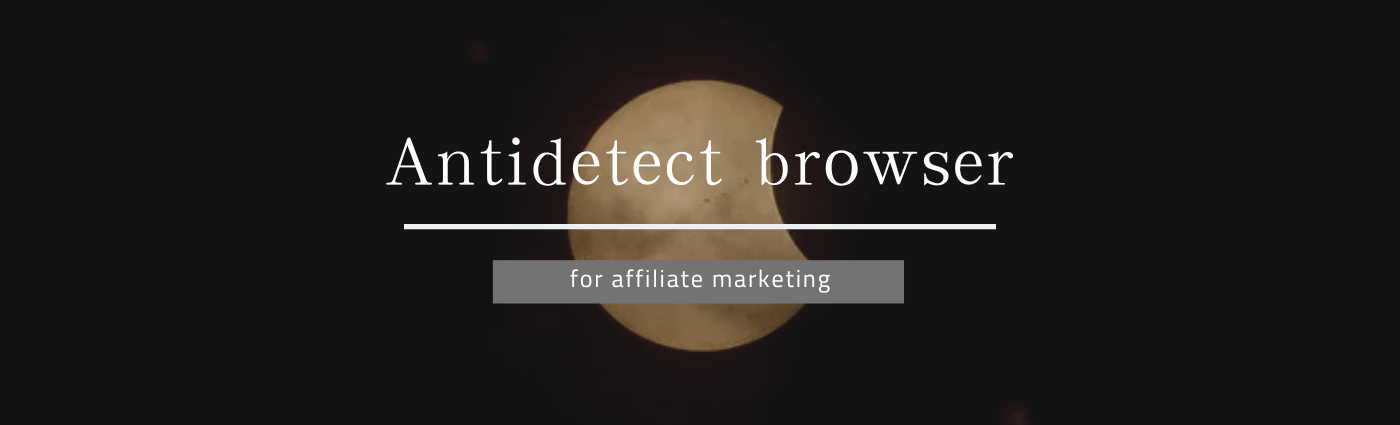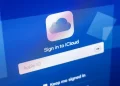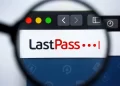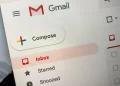If you use a computer, you’ll need to know how to clean a computer screen.
Our computer screens are subject to a build-up of daily grime, dirt and greasy fingerprints. This is especially the case if you’re sharing your computer with children or young members of the household, whose sticky fingers can be easily transfer marks to a screen, often spreading germs and bacteria.
But how should you clean your computer screen? Just like knowing how to clean a keyboard, keeping it grime-free isn’t too challenging. What’s more, it will only take minutes to do and you don’t even need expensive cleaning products either. Plus, cleaning your computer screen will make work easier to see, and help keep your computer a pleasure to use.
So, if you want a clean and spotless monitor, follow these tips on how to clean a computer screen in four easy steps.
How to clean a computer screen
Before you tackle your filthy computer screen, never use any alcohol or ammonia-based cleaners. The corrosive substances can damage your screen by stripping or wearing away any special, anti-reflective coatings on the screen.
1. Turn your computer off
First, make sure that your computer is powered off before cleaning. This eliminates the risk of an electrical shock. What’s more, having a black screen also makes it easier to see exactly where any smudges or oil smears are, so you can make sure everything is removed.
2. Use a microfiber cloth
Gently wipe the screen using a clean microfiber cloth. This is made from a super soft material that won’t cause damage to the surface. Wipe the screen in a gentle, circular motion to remove all traces of dirt and debris.
Remember to never use a paper towel, napkin or old item of clothing, as the fibers may scratch your screen or leave an unsightly trail of lint on the surface.
3. Make and apply a natural cleaning solution
To remove stubborn marks or dirt, mix a solution of ¼ cup distilled water with ¼ cup white vinegar in a spray bottle. Then, spray lightly onto your microfiber cloth before wiping the screen once again in a circular motion until the surface is clean. Remember to never spray directly onto the screen as excess liquid could run down through tiny crevices, causing potential damage to electrical components inside.
4. Clean the frame, base and back of screen
Once your screen is spotless, don’t forget to clean the frame, base and back of your monitor. To do this, lightly spray a microfiber cloth (for these parts you can also use a paper towel) and run it along the frame and base to remove any dirt, stains or dust. Repeat if necessary until all traces of dirt have gone.
How often should you clean your computer screen?
As a general rule of thumb, experts recommend that you should clean your computer screen every three to six months. Of course, this all depends on how often you use it and how dirty it actually gets. In any case, it’s best to check your screen regularly when you power off your computer and clean it as soon as it picks up grime or dirt. This way you’ll keep it in top condition.
Now that your screen is sparkling clean, check out our other PC cleaning guides, including how to clean a keyboard and how to clean a mechanical keyboard. If you’re like to learn about cleaning other areas of your home, get started with how to clean a foam mattress topper.